Updating Rundeck Framework Configuration Files
This guide provides essential instructions for updating the Rundeck Framework configuration files. This is a mandatory step to change the default configuration with your custom server name and domain. Please ensure you follow these steps carefully to avoid any configuration issues.
Prerequisites:
- Administrator access to FileBrowser.
- Correct server name and domain ready for input.
Step 1: Access File Browser
Navigate to https://<your_server>/filebrowser
Administrator Note: Ensure that you replace
<your_server>with the actual server IP or domain name where the FileBrowser is hosted.Enter your credentials and click Login.
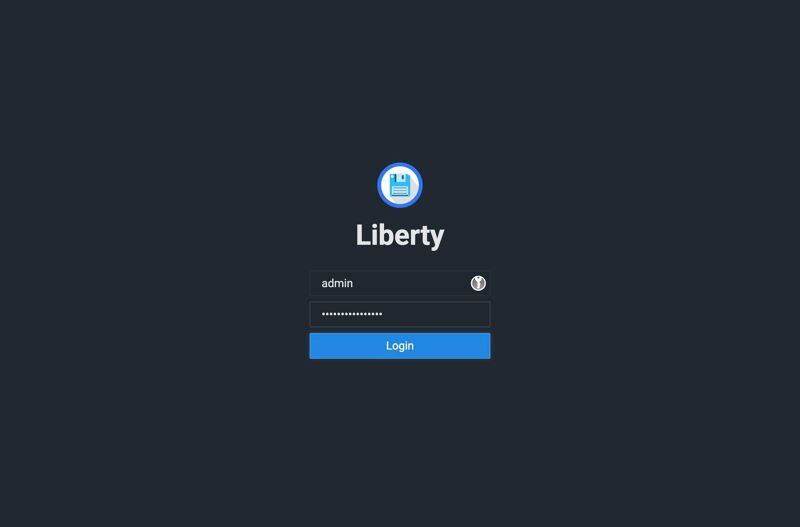
Administrator Note: If you are unsure of your credentials, please check with the system administrator or the setup documentation for the default credentials.
Step 2: Locate the Rundeck Directory
Navigate to the
rundeckdirectory to access the configuration settings.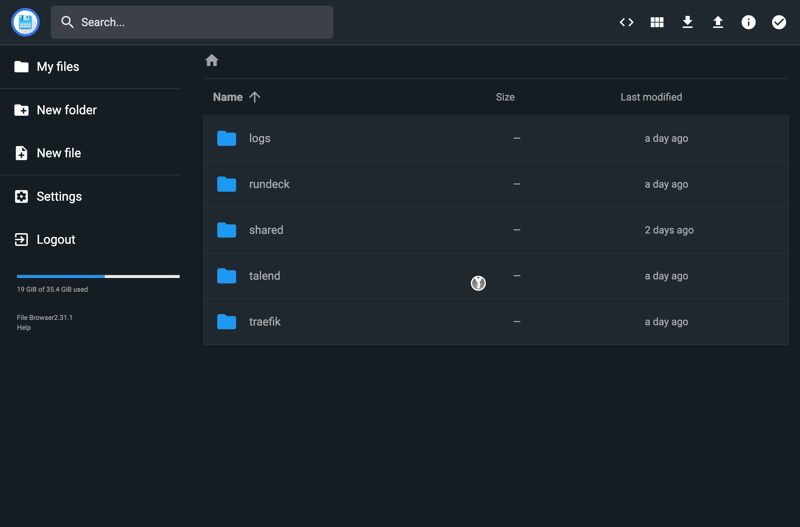
Administrator Note: Ensure you have the correct permissions to view and modify the files in this directory.
Step 3: Edit the framework.properties File
Click on the
framework.propertiesfile to edit it.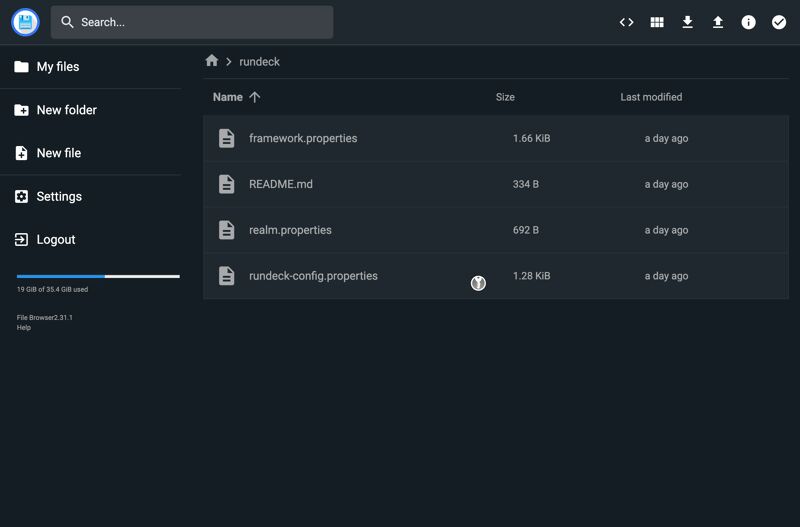
Modify the URL to replace it with your server name or domain name.
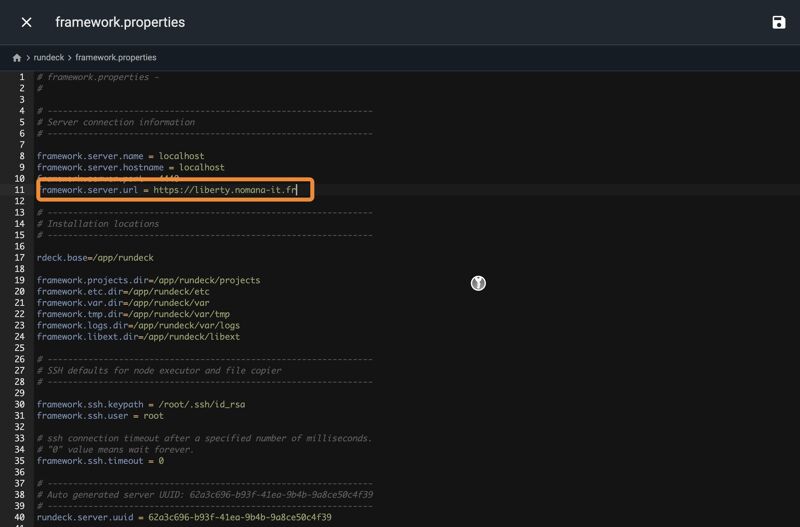
Administrator Note: Be cautious when modifying URLs. Ensure that the domain is correctly formatted and accessible from the client machines. Example:
https://liberty.nomana-it.fr. Avoid typos, as this can lead to connection issues.Click Save and Close to return to the file browser.
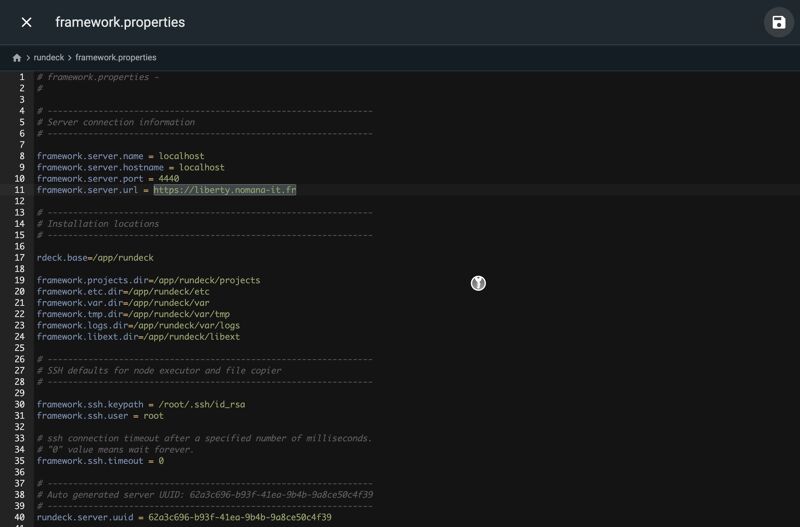
Step 4: Edit the rundeck-config.properties File
Now, click on the
rundeck-config.propertiesfile to edit the domain configuration.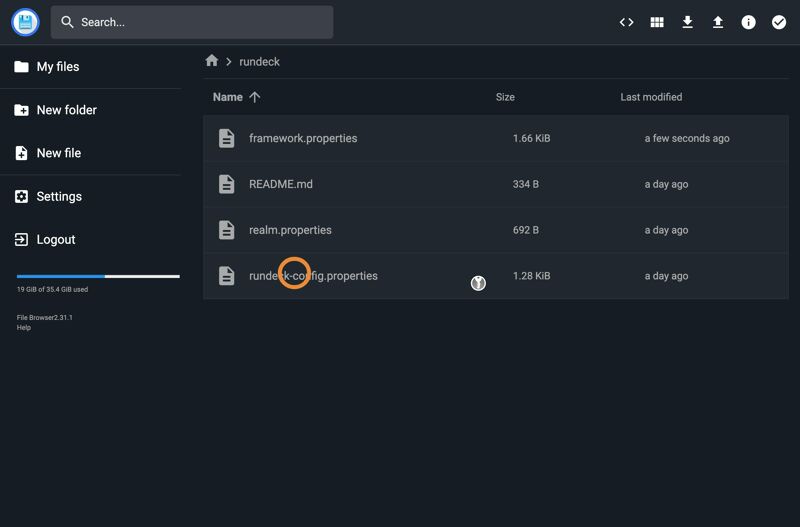
Modify the URL with your server name or DNS.
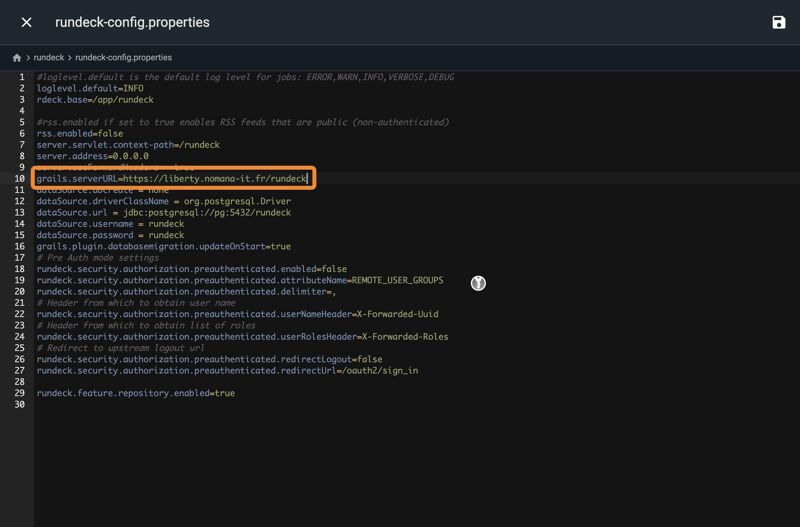
Administrator Note: Both configuration files (
framework.propertiesandrundeck-config.properties) should have consistent URLs to prevent any mismatch in accessing the server. grails.serverURL must end by/rundeckClick Save and Close to return to the file browser.
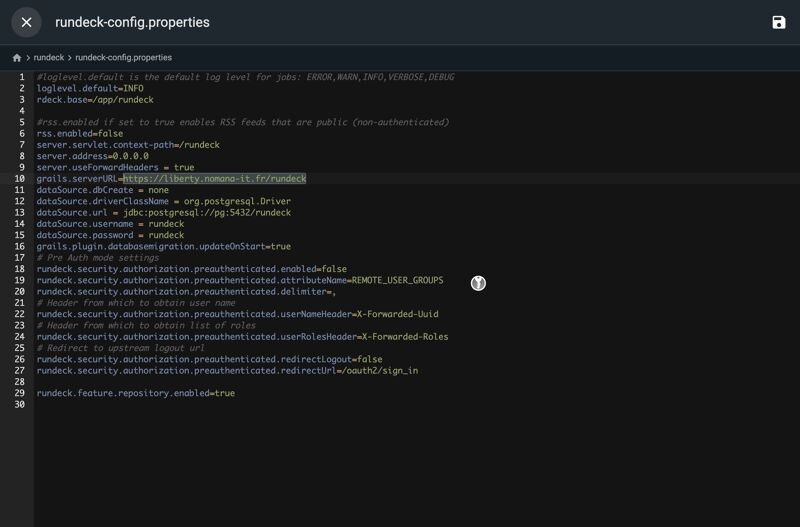
Final Administrator Note: After updating both configuration files, it is required to restart the Rundeck service to apply the new settings. Use Portainer to restart the stack or only the Rundeck container